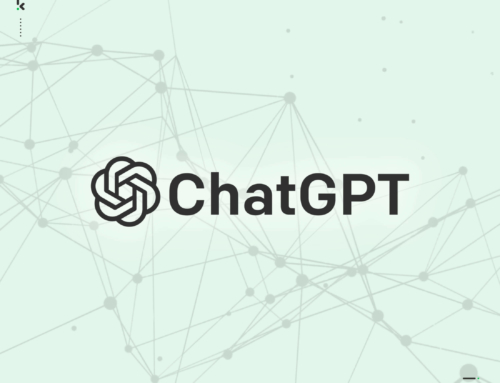One question I regularly get asked is how long should a computer last? What’s the shelf life of a typical PC or Mac? There’s no written rule as to how long they’ll last and if you find that your computer is doing just fine for your needs then there’s no real need to replace it with a new machine.
One the other hand, if you find that you don’t really want the expense of buying a new computer but would like to give your current machine a massive boost so that it feels like you do have a new system, then you’ll love my BIG 4.
MEMORY (RAM)
Most new systems come with the standard 4GB of RAM but this doesn’t mean that it can’t take any more. Most computers will let you upgrade to 8GB or even 16GB on a 64-Bit Windows desktop or iMac. Adding extra memory can seriously boost the performance of any computer.
SSD
This one’s a BIGGIE. I say this because the improvement in speed is jaw dropping; seriously. What you do is replace your existing hard drive (this stores all your programs, Operating System and data) with a SSD drive and as it has no spinning parts like a traditional hard drive does, the time it takes to access your data is instant. If I wrote this article in order of importance, this would definitely come out on top.
USB 3.0
USB has been the standard for connecting things like printers, mobile phones and external hard drives for quite some time but the speeds achieved will depend entirely on the type of USB you’re using. USB 2.0 is the most common as the majority of devices are still using USB 2.0 but if you have a USB 3.0 external hard drive and you’re connecting it to a USB 2.0 port, then you’re missing out big time.
You see, the data transfer speed difference between USB 2.0 and USB 3.0 is 480 Megabits per second (Mbps) versus 5 Gigabits per second (Gbps); that’s 10 times faster! So if you’re copying or backing up large amount of data to your external drive, you’d notice a huge difference in time between the two.
DO I ALREADY HAVE A USB 3.0 PORT? Take a look inside the USB port on your computer and take note of the colour of the plastic strip in the middle. If it’s blue then you have a USB 3.0 port and if it’s not blue, it’ll be USB 2.0.
CAN I UPGRADE MY COMPUTER TO A USB 3.0? If you have a laptop with USB 2.0 ports only and don’t have a port to slot in an Express card or any other card, then I’m afraid you’re stuck with USB 2.0. If on the other hand you have a Windows desktop or Mac Tower, then you’re in luck. Space permitting, you can easily add a new USB 3.0 expansion card inside your computer. There are different types of cards so you’d need to make sure that you get the right card for your particular machine.
GIGABIT ETHERNET
If you have a desktop PC or iMac and have it hard wired to your router, it’s more than likely connected to a 100Mbps port. In a network of desktop PC’s or iMac’s, a sure fire way of getting maximum performance is to have a Gigabit LAN/Ethernet switch. This will improve the data transfer speed no end.
This is NOT to improve your broadband speed as the lesser and more common 100Mbps Ethernet port is quicker than your typical broadband download speed. It is to improve the speed of transferring data from one PC to another, to a NAS Drive (Network Access Storage) or to a file server on your network. You’d also need a Gigabit LAN port on your computer to make full use of this.