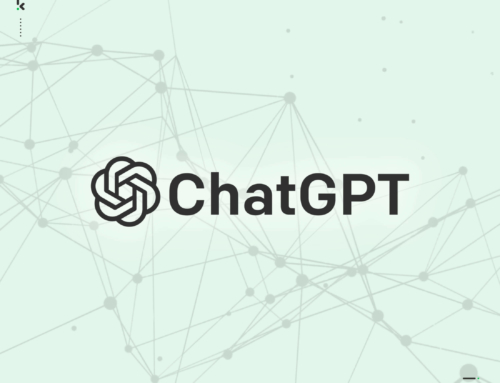There seems to be a common issue doing the rounds with Microsoft Office on Windows PC’s at the moment…
Quite a few of you have been in contact to say that the Office software is no longer updating itself, and you’re getting the Error Code: 30088-26
Well I’m pleased to say there’s a quick fix for this; and even if you get any other kind of error message with your Microsoft Office, the fix I’m about to mention will more often than not resolve it.
STEP 1
Close down all your Office apps.
STEP 2
Type in Programs & Features in the Windows search box in the bottom left of your screen, and then select it from the results list.
STEP 3
Right-click on Microsoft Office in the programs list before left-clicking on Change.
STEP 4
Select Quick Repair, and once the repair is complete, try the Office update once again.
STEP 5
If the Quick Repair hasn’t resolved it, repeat the same process again, but this time, select the Online Repair option.
That’s it!