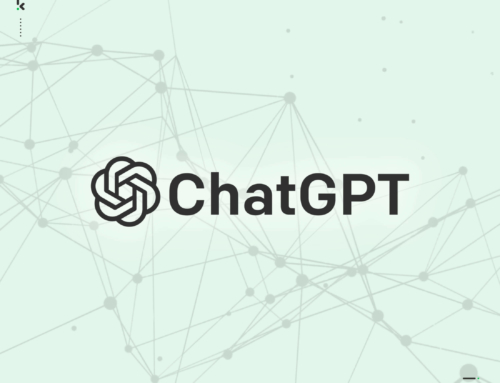Last week I gave you a taster of the main features with Windows 10 and some of you have already decided to take the plunge and upgrade or you may be one of many that’s registered for the upgrade but still waiting for the all systems go message.
Well rather than wait any longer, I’ll show you a way to force the upgrade of Windows 10 on your machine.
HOW TO FORCE THE WINDOWS 10 UPGRADE
NOTE: These instructions only apply if you have Windows 7 or 8 installed.
NOTE 2: Make sure you have a full data backup BEFORE you install Windows 10.
The first step is to make sure that you’ve installed all the available Microsoft updates up till this point and that you’ve already reserved the Windows 10 upgrade through the new icon on the taskbar. If you’ve already done this, proceed to the next step.
Open up the folder C:\Windows\SoftwareDistribution\Download in Windows Explorer and delete all files in this location. If you’ve installed Windows on a drive other than C, replace C with the proper drive letter (for instance enter D:\Windows\SoftwareDistribution\Download if your Windows is on drive D).
Now open up the Windows Update utility but DON’T check for updates at this point.
Open the Command Prompt by entering cmd in the Windows search box and right click on it to Run as Administrator.
In the Command Prompt window, type wuauclt.exe /updatenow but DON’T hit enter yet.
Go back to the Windows Update screen and click on Check for updates and the status will change to Checking for updates…
Now go back to the Command Prompt and hit the Enter key.
At this point, Windows Update should say that it’s downloading Windows 10.
P.S. This download is huge so go and make yourself a cup of tea and relax for a while. Hope you enjoy Windows 10 and I’d love to get your feedback on it; good or bad.