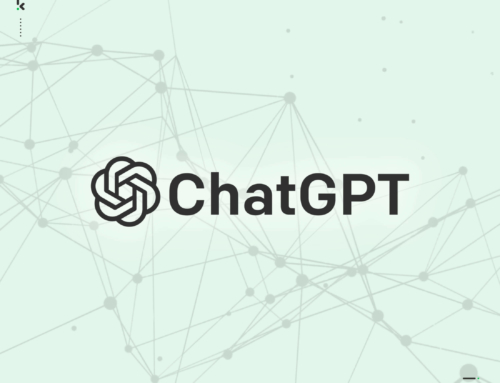Imagine this; you walk into a Waitrose, Sainsburys or any other supermarket, and you find that all the big brands have been taken off the shelves. Now, the only choice you have is the Waitrose or Sainsburys branded goods for example.
Most people like the freedom to choose, especially when the alternative is a better option.
There is an argument though, that too much choice is a bad thing. Eating out is a classic example, because there’s nothing worse than seeing an encyclopaedia of a menu, especially if you’re not a quick decision maker.
And when it comes to the Windows 10 S Mode, this is certainly not the best choice.
As an option, S Mode has been readily available on PC’s to switch over to for a couple of years now, but I’ve recently noticed a lot of new systems being shipped with the S Mode already enabled. This means that you can only install and use apps created by Microsoft or ones that are available from the Microsoft App Store.
So if you’re happy in using Microsoft Office, the Windows 10 Mail app and Microsoft Edge for browsing the internet, then this option will work just fine for you.
As a plus point, the S Mode does have benefits in offering improved security, but…
If you’d like to install Google Chrome or Mozilla Firefox instead of the dreadful Microsoft Edge (in my opinion), or a third party email client instead of the clunky Windows 10 Mail app (in my opinion), then the Windows 10 S Mode is most definitely not the best option .
Fortunately, there’s an easy and cost-free way of converting the Windows 10 S Mode to a standard version of Windows 10.
So even if you’ve seen a PC that you like and it’s advertised as having Windows 10 S Mode installed, it’s fine to go ahead as it’s super easy to switch.
How to Check If You’re Using S Mode
Go to Windows 10 Settings > System > About.
On the About page, scroll down to the “Windows Specifications” section.
If you see the words “in S mode” to the right of Edition, you’re using an S Mode PC. If you don’t, you’re not using S Mode.
How to Leave S Mode
Open the App Store on your PC and search for “Switch out of S Mode.”
The Store will then guide you through taking your PC out of S Mode.
I’m now off for a cuppa, but I can’t decide if I should open the Tesco branded or McVitie’s Digestives. What a dilemma!