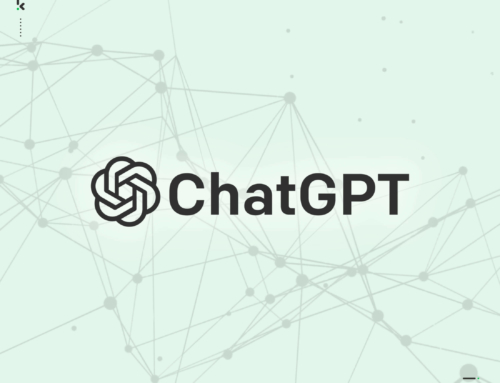If you own an iPhone, chances are you have quite a bit of personal information stored on there; stuff you wouldn’t want to get into the wrong hands. Well there’s quite a few settings I’d seriously recommend you check out.
1) Use a PIN or Fingerprint Security
This is so important and has to be one of the first things to setup. By not enabling this feature, anyone could access your personal information at ease. All you need to do is setup a 4 digit PIN of your choice but stay clear of the obvious – 1234 and 0000. Go to Settings / Touch ID & Passcode and there you can choose your PIN or fingerprint security.
2) Not keen on the PIN?
If you feel the PIN is not secure enough, you can opt to use a passphrase instead. Just like any password, you’ll be able to use a word with a combination of letters and numbers, upper case and lower case. I personally find the PIN to be sufficient but we’re all different. Go to Settings / Touch ID & Passcode and select the option to Turn Passcode Off.
3) Bye, Bye Data!
If you’re really serious about security then you can configure your iPhone to erase all of its data after 10 failed PIN entry attempts. To activate this, enable the very last option in the Settings / Touch ID & Passcode page. One word of caution though, DO NOT do this if you have little ones in the house. No need for me to explain why if you have kids!
4) Privacy Settings
With all the various apps installed on your phone, it’s worth checking what apps have access to what data. Some for example will have access to your Camera or Microphone and others might have access to the Photo library. To check what has access to what, go to Settings / Privacy.
5) Switch off Notifications
Having notifications of your emails, messages and calendar entries automatically displayed on your lock screen can be useful but in some cases the information could be confidential and my advice is to turn off notifications for the apps you don’t want to share. To change this setting, go to Settings / Notifications.
6) Disable Siri
Having Siri enabled could lead to all sorts of problems. With this voice recognition setting left on, you can hold down the home button and ask it to place a call or run a particular app or look for a place on the internet. Having this option enabled is really not worth the risk.
6.5) Type it in yourself
The iPhone has a Passwords & AutoFill feature that fills in boxes for you that’s picked up from old entries when browsing the web. Could be a time saver, but when it remembers your credit card details from a previous purchase, it’s not a great idea, especially if someone else is using your phone!